SQL Edition Upgrade Guide
Changing Microsoft SQL Server editions can give you access to myriad of features that will allow you to do more with your data. There are a few variations of SQL editions, and we know that moving from one to another can get a bit confusing.
This guide will help walk you through the steps to take your SQL software to your target edition with ease!
This process will work with editions of the same year. If you need to upgrade your version of SQL, please follow this guide instead.
1) First, we will want to open up the SQL Server Installation Center and click on the 'Maintenance' tab. Click on the first option - 'Edition Upgrade'.

2) Enter in the key to the target SQL edition.
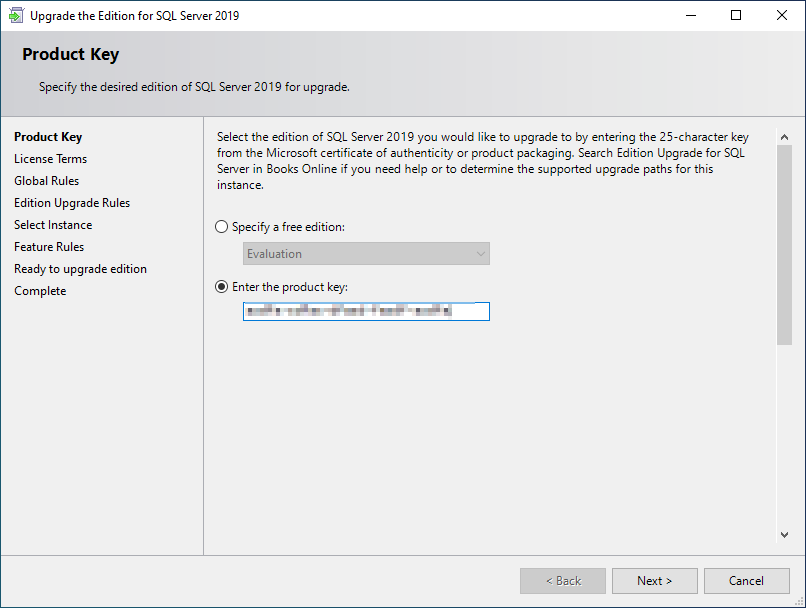
3) After the setup initializes, you will see the license terms page. Accept the license terms after reading through them and click 'Next'.

4) The setup will then run additional checks. Let this process complete, and you will see the 'Select Instance' page next.

5) Select the edition of SQL you are upgrading to and click 'Next'.

6) You will see another set of checks being run. After this completes, you will see the 'Ready to upgrade edition' screen.
7) Change any features that you may or may not need at this step, and once everything looks good to go, click 'Upgrade'.

8) After the upgrade process has completed, it is safe to close the window and you are all set!












