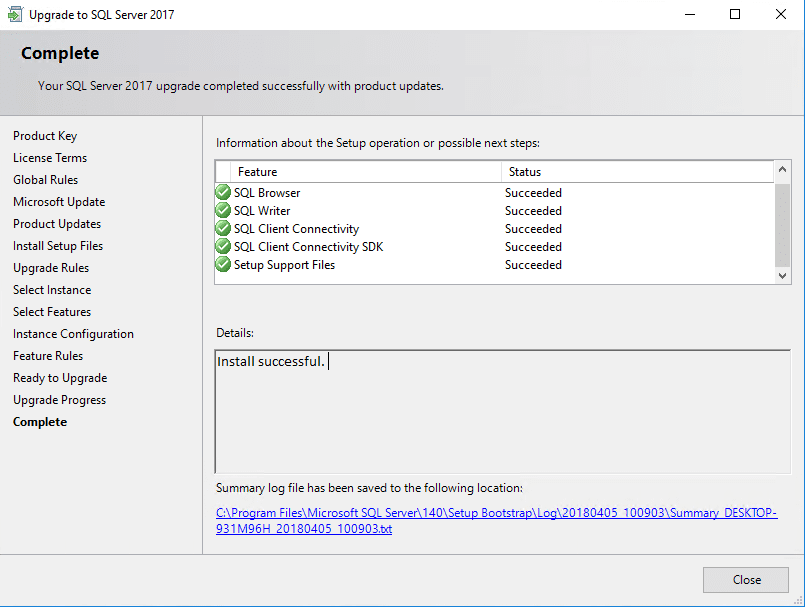SQL Version Upgrade Guide
Need to upgrade from a previous version of SQL Server? Want to outfit your enterprise with the latest features from trusted releases such 2014-2016 Standard or 2016-2017 Standard?
On this page, our tech experts here at Trusted Tech Team will show you how to successfully implement an SQL version upgrade on your system.
If you need to upgrade your edition of SQL follow this guide instead.
Click Here to see a list of supported version and edition upgrades!
This process will work with versions of SQL starting at 2008.
1) First we will need to open up the Installation Center of the target edition and navigate to the Installation tab. Click on "Upgrade from a previous version of SQL Server"
(in this example, we are upgrading from SQL 2016 > 2017).
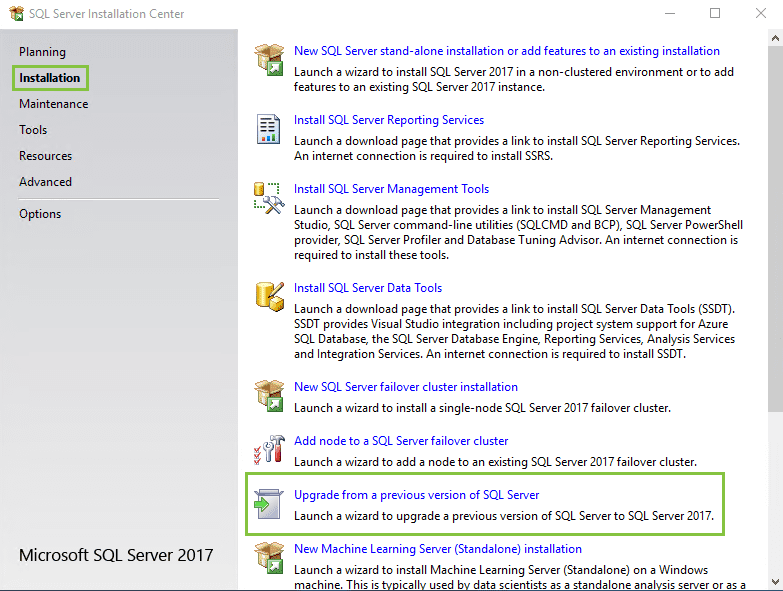
2) After the installer runs its intial checks you'll see the option to install either the evaluation version or enter your product key (your open license installer will automatically input your key here).
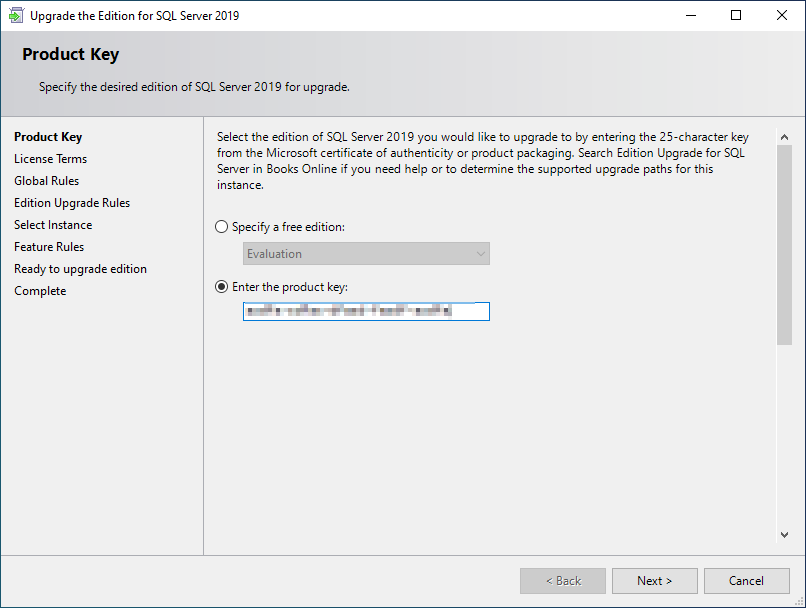
3) Read thoroughly through the license terms and accept the terms when you're ready to proceed.
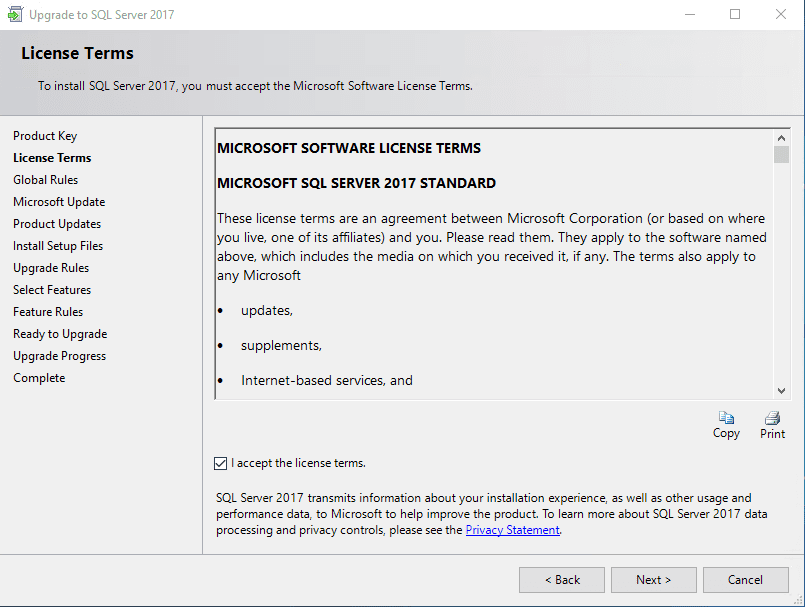
4) You can opt in for automatic updates on this step. As always, this is recommended.
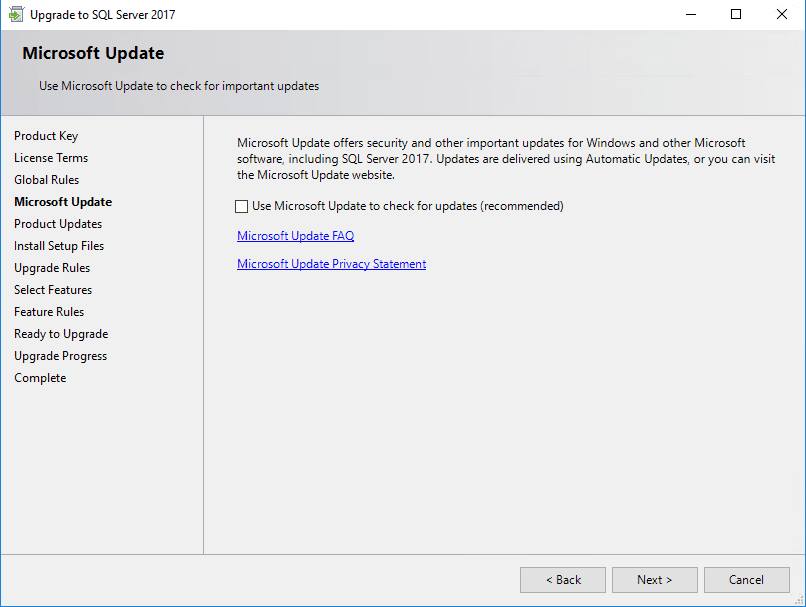
5) Select the instance that you want to upgrade from the dropdown menu. Click next when you're ready.
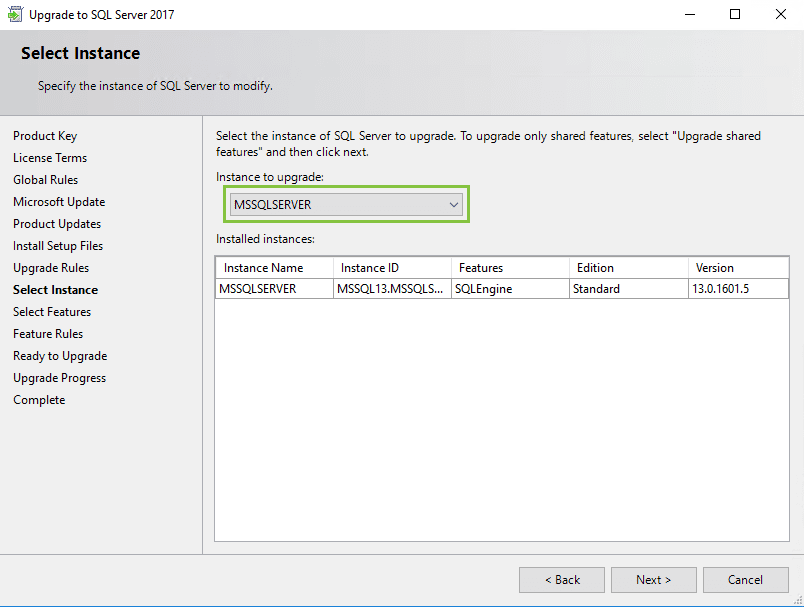
6) Choose additional features to upgrade (these are typically automatically selected for you).
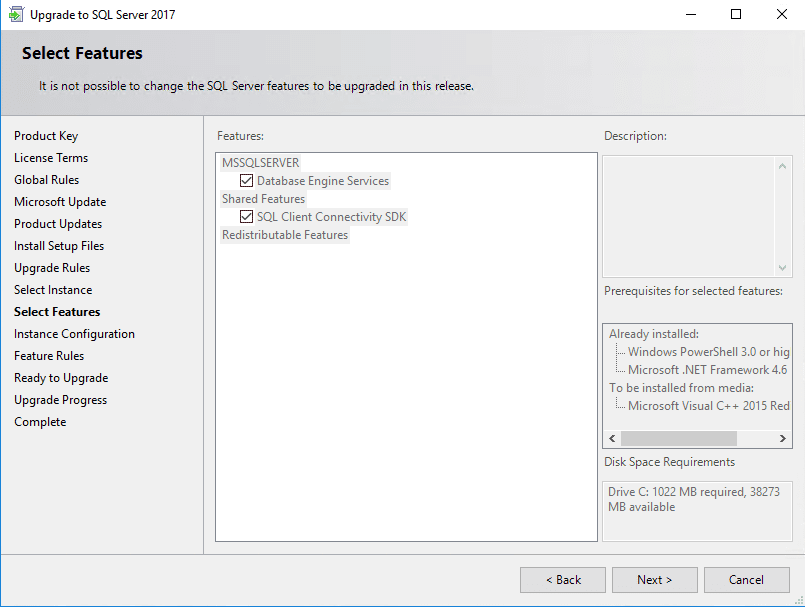
7) Double check the name and instance ID for your server. Click next when you're ready.
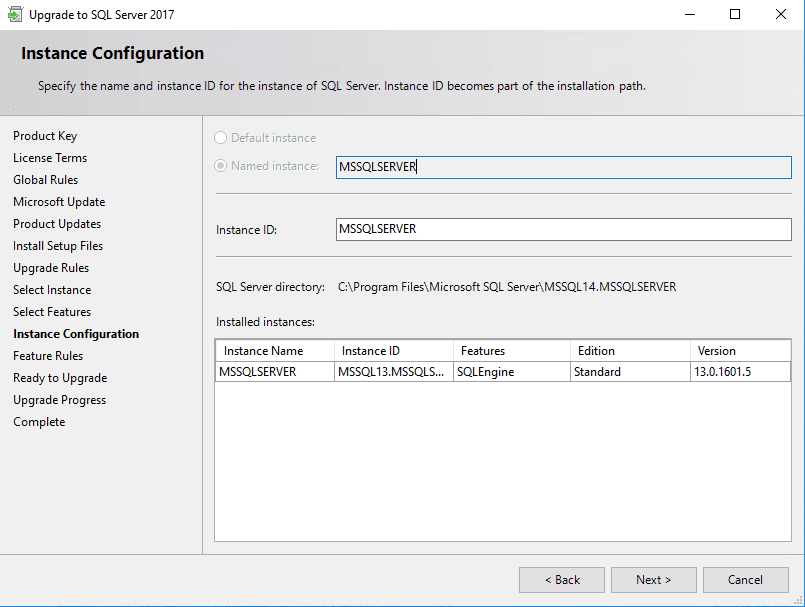
8) We're now ready to upgrade! Go ahead and double-check everything one more time, and click 'Upgrade' (this should take about 5-10 minutes to complete).
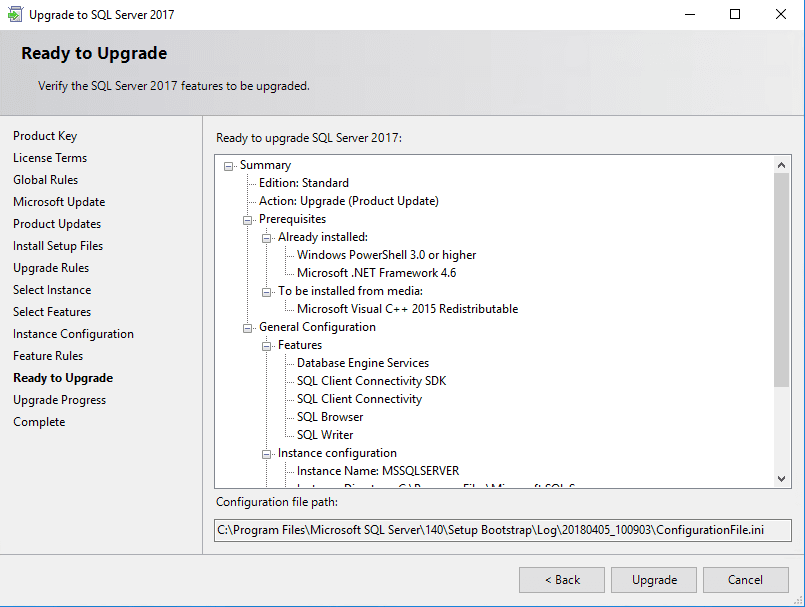
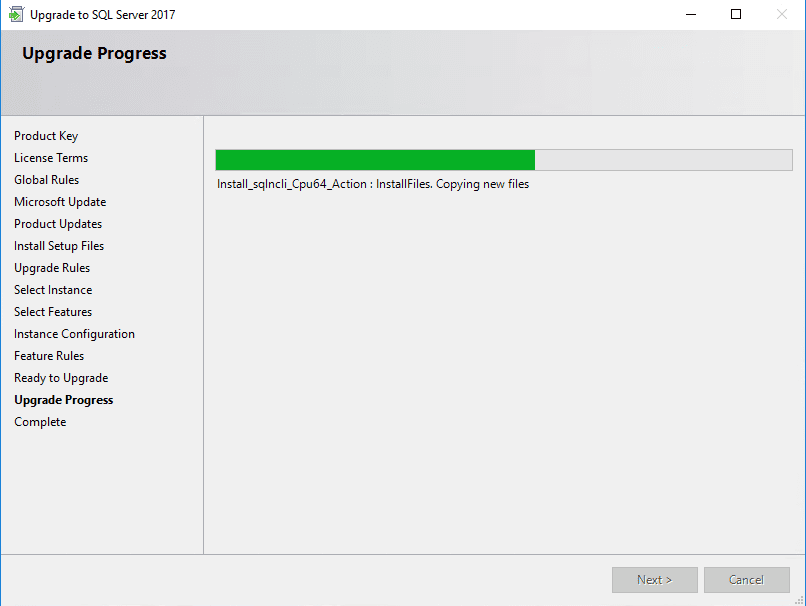
9) Congratulations! You have successfully upgraded your SQL version. You may need to restart the Server for the changes to finalize.