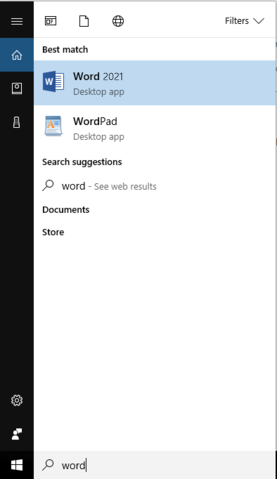Microsoft Office 2021/2019 Download & Installation Instructions
The following steps will work for Microsoft Office 2021 & 2019
1) Click the link below (It will open in a new window):
https://setup.office.com/redeem/enter-key
2) You will need a Microsoft Account to register your Office License.
If you have a Microsoft Account (or if you have a @hotmail.com, @msn.com, or @outlook.com account) click sign in. Once signed in skip to Step 5.
If you do not have a Microsoft Account, click the button for “Create One!” and proceed to Step 4.
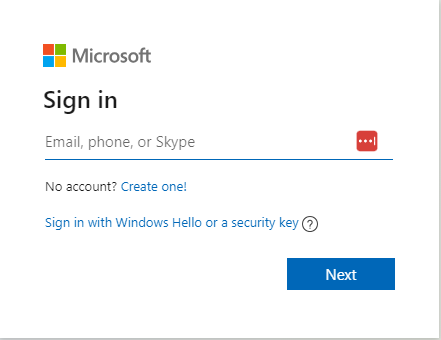
3) Enter your current email address and create a password. Follow proceeding steps to verify your account.
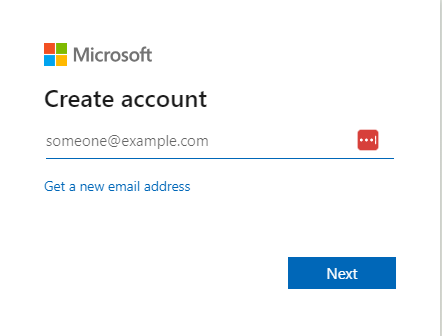
4) Click Get Started to redeem your Office License to your Microsoft Account.
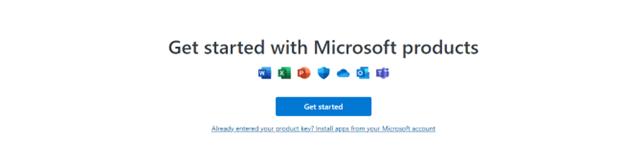
5) Enter your Product Key, the webpage will display the exact license that will be redeemed.
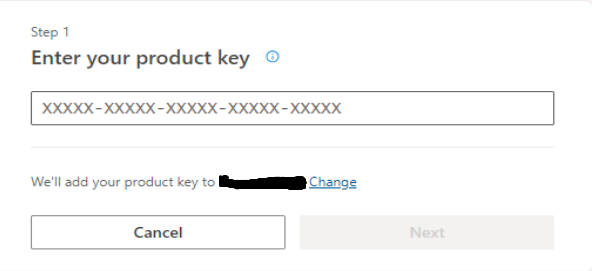
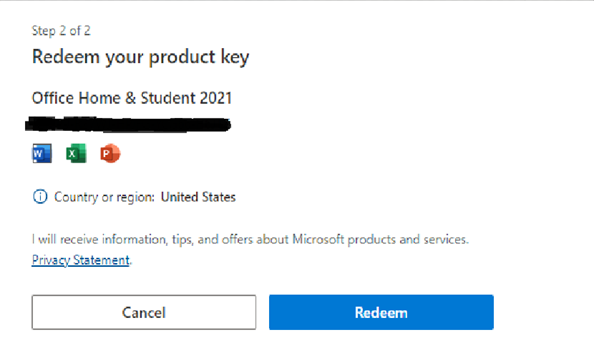
6) Click the Download now button to begin your download. Run the file that downloads. If you do not see the file, press CTRL and J on your keyboard to open the downloads folder.
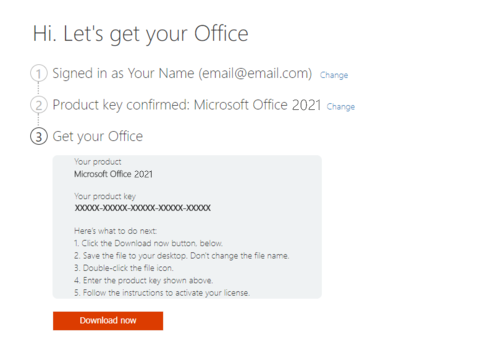
7) Once the installer runs, you will see the following window.
8) Your Office software is now installed! Congratulations on your new office product!
To open any of the office programs, click on your start menu and search for the application. See the below example for reference.